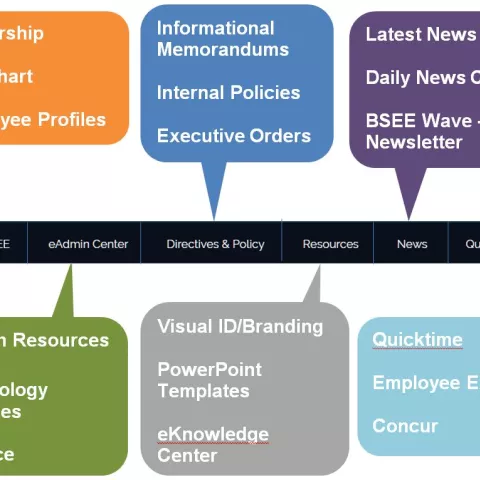QUICK GUIDE to BSEE CONNECT
Connect is the new BSEE Intranet replacing The Pipeline
Logging in to Connect for the first time? Here is how to do it!
From within the firewall (at your duty station) or when logged in and connected to Pulse Secure while teleworking, use the same browser you are using for Bison Connect Gmail and go to: https://connect.bsee.gov/user
| 1. Click the large blue button with the words Log in with your DOI credentials. |
Image
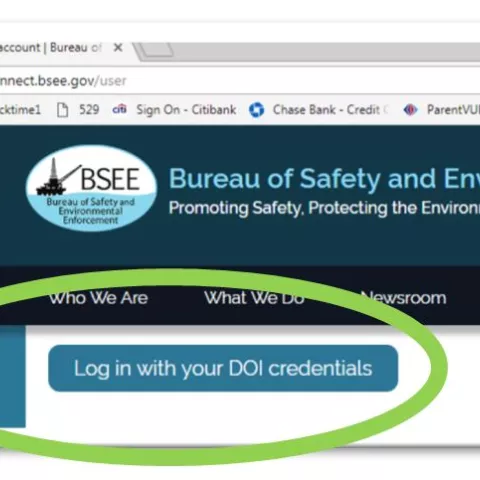
|
| 2. Next, you must update your employee profile information. Below the outline image of a person, click on Edit My Profile. |
Image
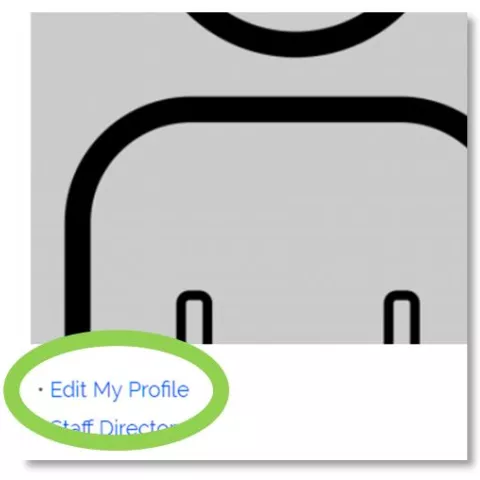
|
| 3. Then click the Edit tab to start filling in your information. (You must fill in most of the requested information, however, What I Do, and Intranet Bio are optional fields.) |
Image
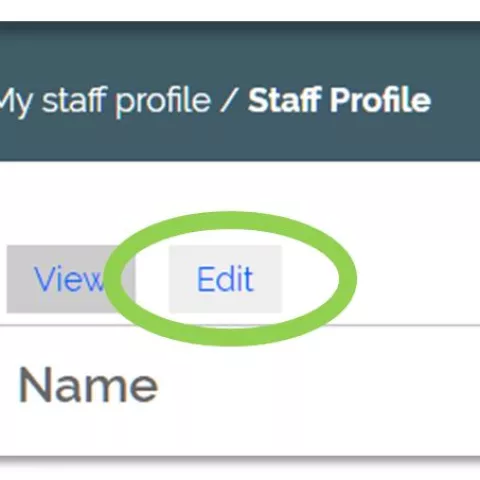
|
| 4. You must choose a Job Title from the auto-populated list. If you discover that your Title isn't in there, contact an Admin from the Web Team (bseewebteam@bsee.gov) to have it added! |
Image
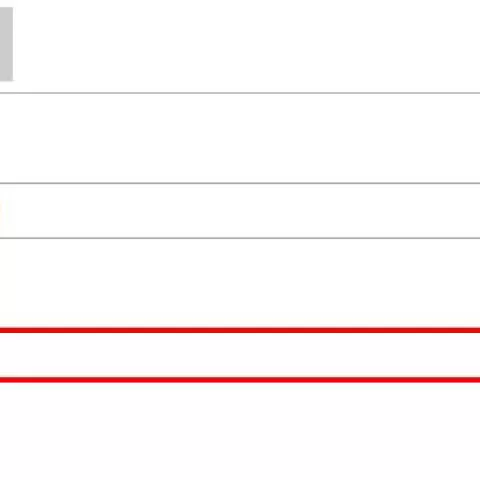
|
| 5. When you are finished, click Save at the bottom of the screen and then send an email to bseewebteam@bsee.gov to inform the webteam that your profile is ready for approval. Feel free to attach a photo to the email if you would like one to appear with your profile. |
Image
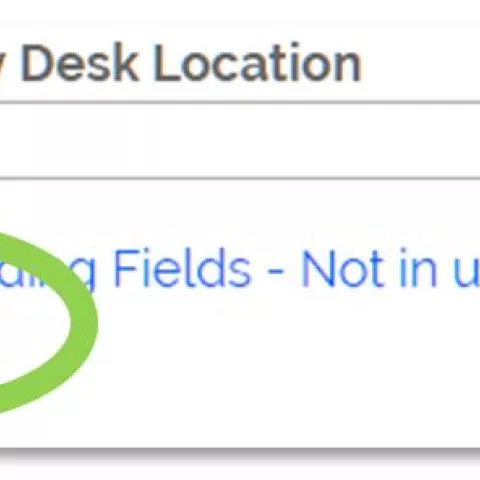
|
WHERE DO I FIND...
From the BSEE Connect homepage, you can find all the information you will need by selecting the appropriate menu. Summaries for each menu item are provided below.
Image